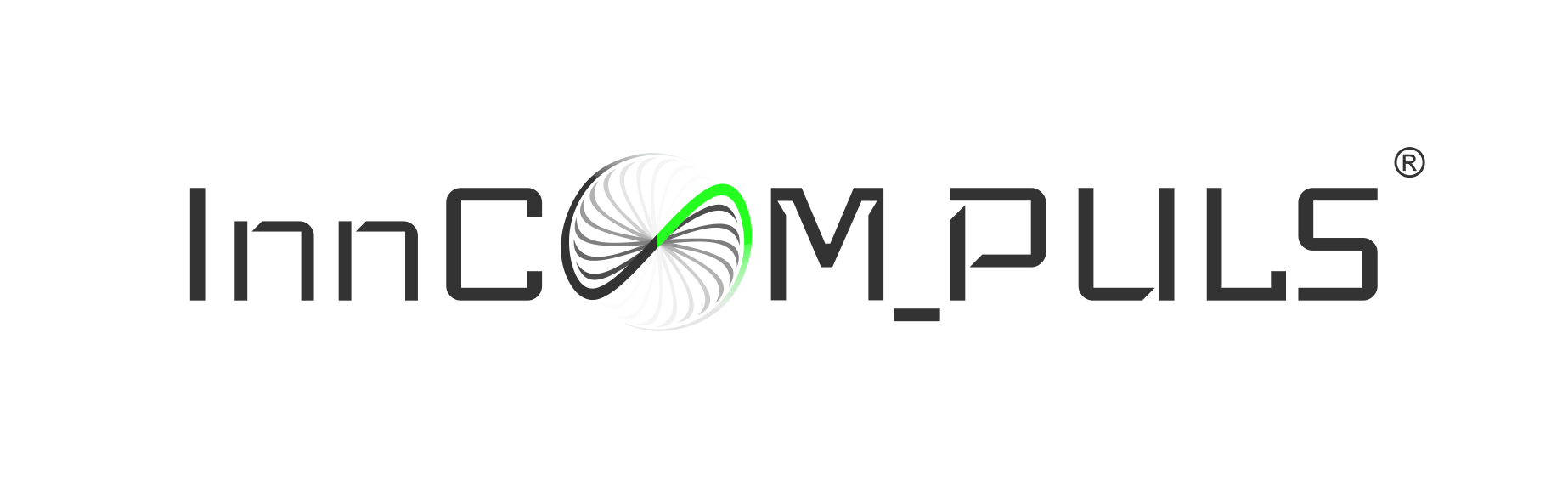Guide to the portal
InnCOM_PULS Portal – Instruction Manual
Contents
- Portal description
- Registration and navigation
- Functionalities for entrepreneurs
- Functionalities for scientific entities
- Adding, editing and deleting information in user's profile
- Adding, editing and deleting information by scientific entity
- Adding, editing and deleting information by entrepreneur
- Portal description
The portal offers various functionalities for scientific entities offering technologies and for entrepreneurs, who are potential clients. It also offers a common functionality for these Users, i.e. a technology transfer module that allows parties to communicate in the commercialisation process. The module helps Users to handle transaction processes, i.e. to offer innovative technologies through technology transfer centres at universities and other scientific entities, and it helps entrepreneurs to submit their purchase offers. Thanks to the portal functionalities it is possible to record the circulation of information and documents and to communicate to negotiate the conditions of the acquisition of rights to technology in the process of commercialisation of scientific research results and development works. Apart from that, the portal enables scientific units to present their portfolio of technologies or good practices and to use E-Mentor – a virtual commercialisation advisor or a tool for benchmarking the commercialisation processes carried out by technology transfer centres. Entrepreneurs can use the portal to browse technological offers and examples of good practices from scientific entities, and they can present the offer of capital funds financing scientific research and development works. The portal also provides Users with training materials and publications concerning the commercialisation of R&D results.
- Registration and navigation
The InnCOM_PULS portal can be accessed at www.inncompuls.com. The portal is navigated by means of a side menu, which is on the left of the main screen. After selecting the portal address, log in to your account or register if you are a new user. To do so, select the Log in or Register tab from the side menu. Two types of users be registered: scientific entities and entrepreneurs.
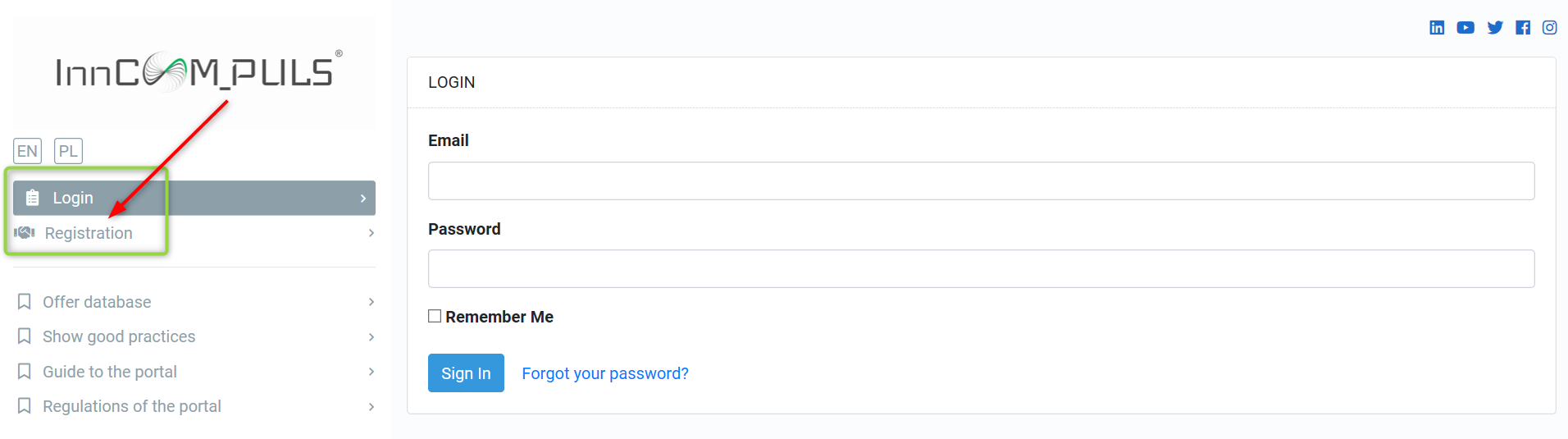
All fields with required data must be filled in the registration form. It is also necessary to accept the Regulations, which specify the terms of use of the portal.
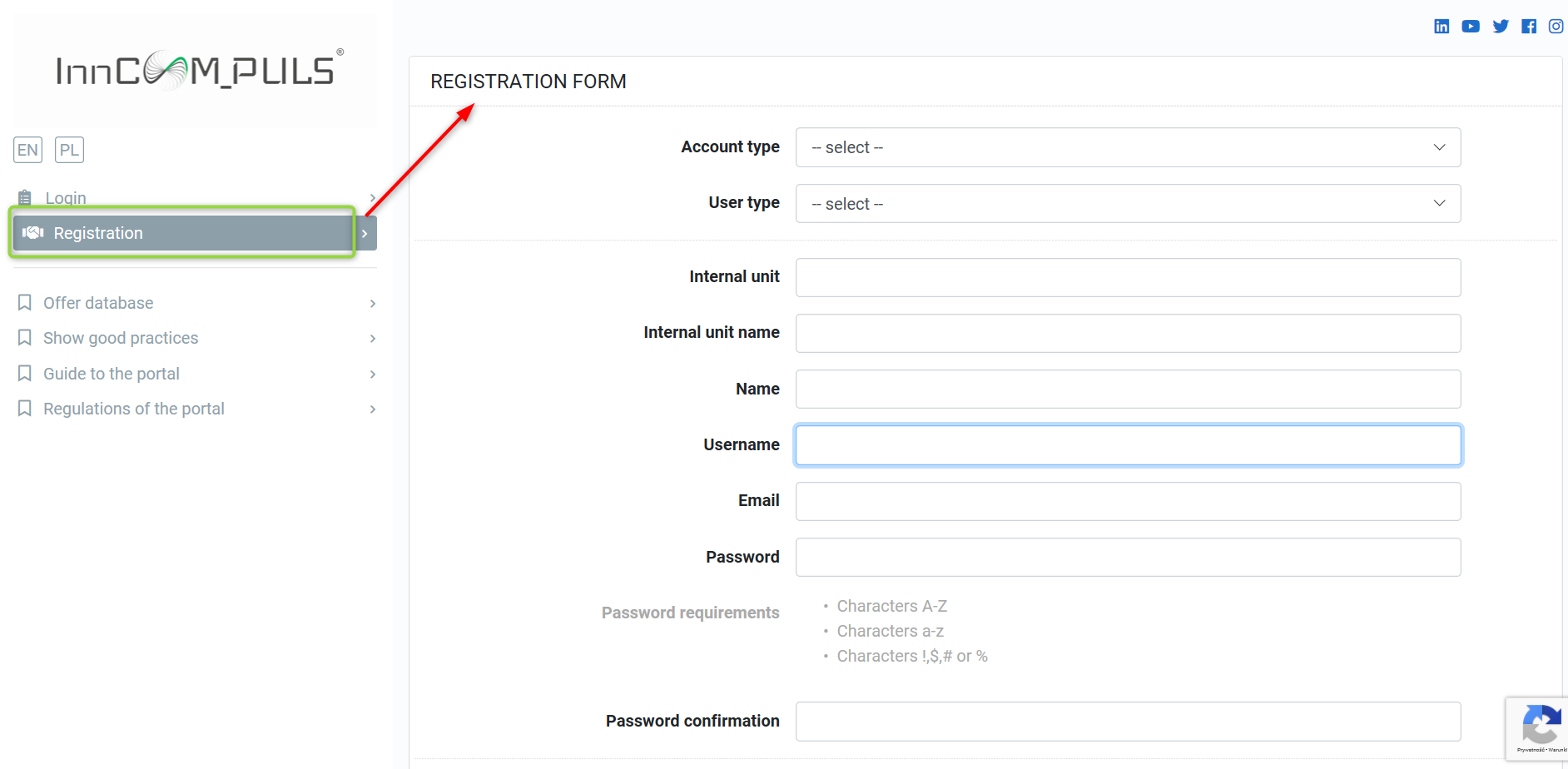
After registration an activation link will be sent to the User’s address provided in the master data in the registration form. It is the login. The account can be activated by entering the link received. Now the User can use the account.
After logging in to the account, the User can enter, edit and delete data according to the functionalities available for a particular type of user. The User can also edit and change the registration data and change or recover the account password.
- Functionalities for entrepreneurs
The portal offers the following functionalities for entrepreneurs:
Þ searching for technologies offered by scientific entities – the List of offers tab
Þ memorising technology transfers – the List of transfers tab (screen below)
Þ searching for examples of good practices concerning the commercialisation of R&D results – the Good Practices tab
Þ asking experts questions about the commercialisation and implementation of new technologies – the E-Mentor tab
Þ memorising previously viewed venture funds – the Funds portfolio tab
Þ adding new venture funds – the Add fund tab
Þ browsing the database of available venture funds – the Funds database tab
Þ searching for venture funds – the Find fund tab
Þ using teaching and training materials and publications - the Law and Education tab
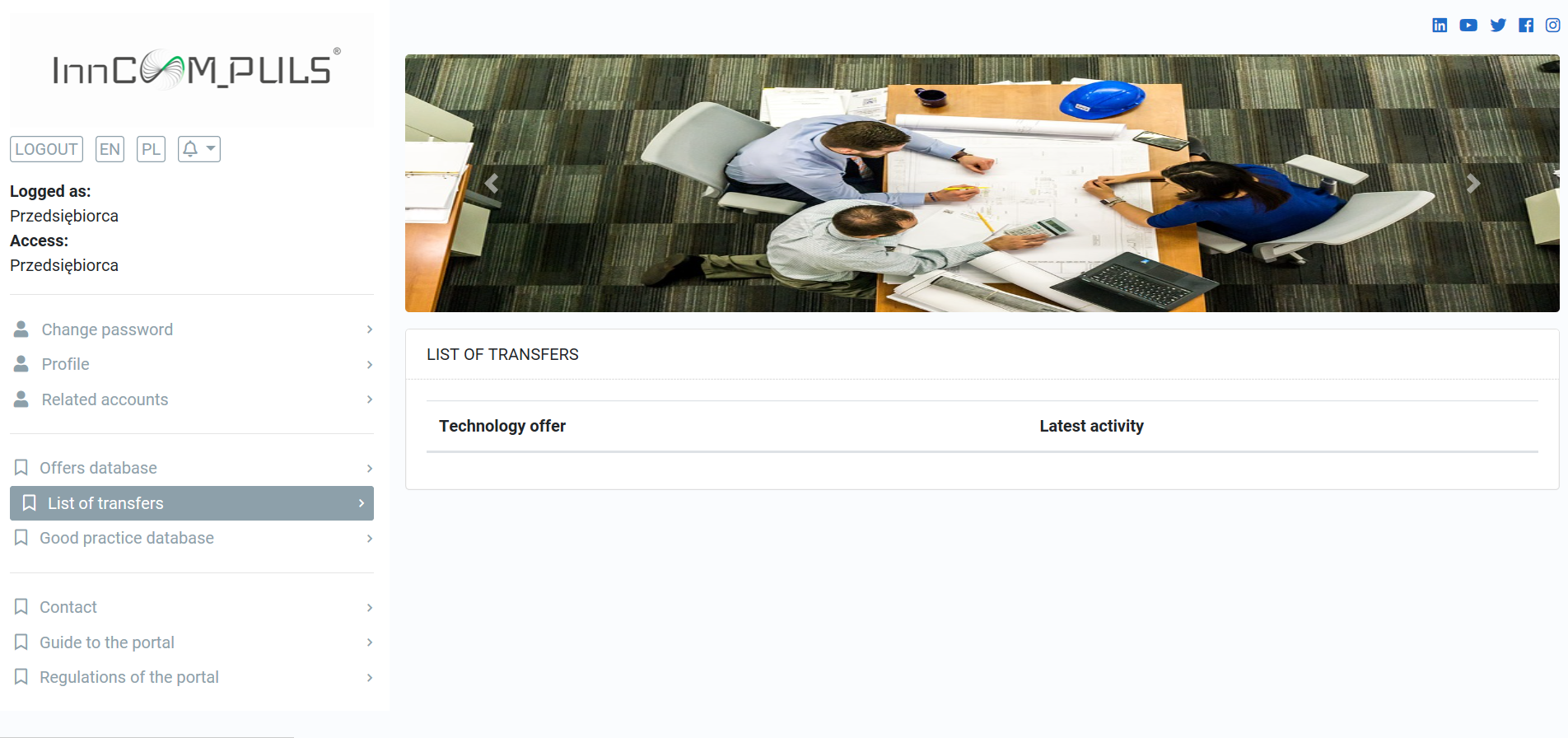
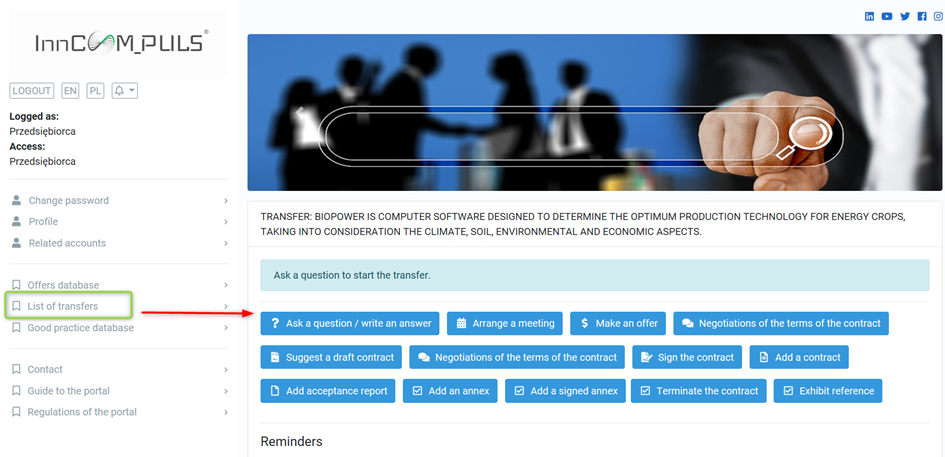
- Functionalities for scientific entities
The portal offers the following functionalities for scientific entities:
Þ placing offers of technologies for commercialisation – the Add technology offer tab
Þ creating a portfolio of one’s own technologies - the Show offer portfolio tab
Þ searching for technological offers - the Offer database tab
Þ memorising technology transfers – the Transfer list tab
Þ placing examples of good commercialisation practices – the Add good practice tab
Þ creating a portfolio of good technology transfer practices – the Good practices portfolio tab
Þ searching for examples of good practices concerning the commercialisation of R&D results – the Good Practices tab
Þ asking experts questions about the commercialisation and implementation of new technologies – the E-Mentor tab
Þ searching for venture funds – the Find fund tab
Þ filling in annual benchmarking questionnaires concerning the operation of the university technology transfer centre together with the data reporting module – the Benchmarking tab
Þ using teaching and training materials and publications - the Law and Education tab
- Adding, editing and deleting information in user's profile
If the User (scientific entity or entrepreneur) wants to submit a request to modify data or delete their profile, they should do it in the Profile tab.
If the User (scientific entity or entrepreneur) wants to change the password or add another person within their User Account, they should do it in the Change password and Linked accounts tabs, respectively.
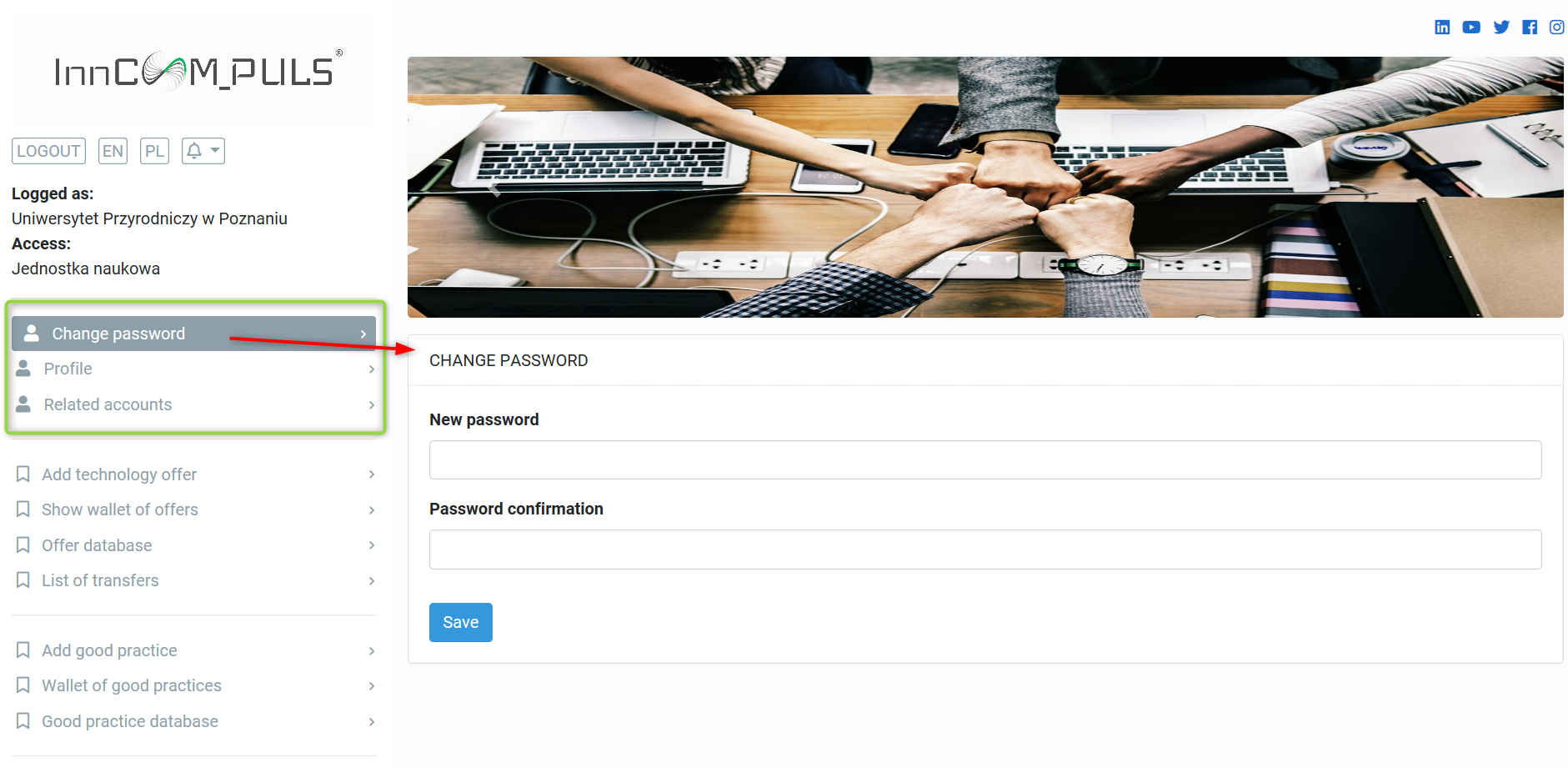
- Adding, editing and deleting information by scientific entity
After logging in a registered User (scientific entity) can enter data into the Offer database and Good practices database tabs by following the instruction and filling in forms in appropriate tabs in the side menu on the left, i.e. Add technological offer and Add good practice. After entering and saving the required data, they are sent to the Administrator for acceptance. The data will be published on the portal after receiving an email from the Administrator.
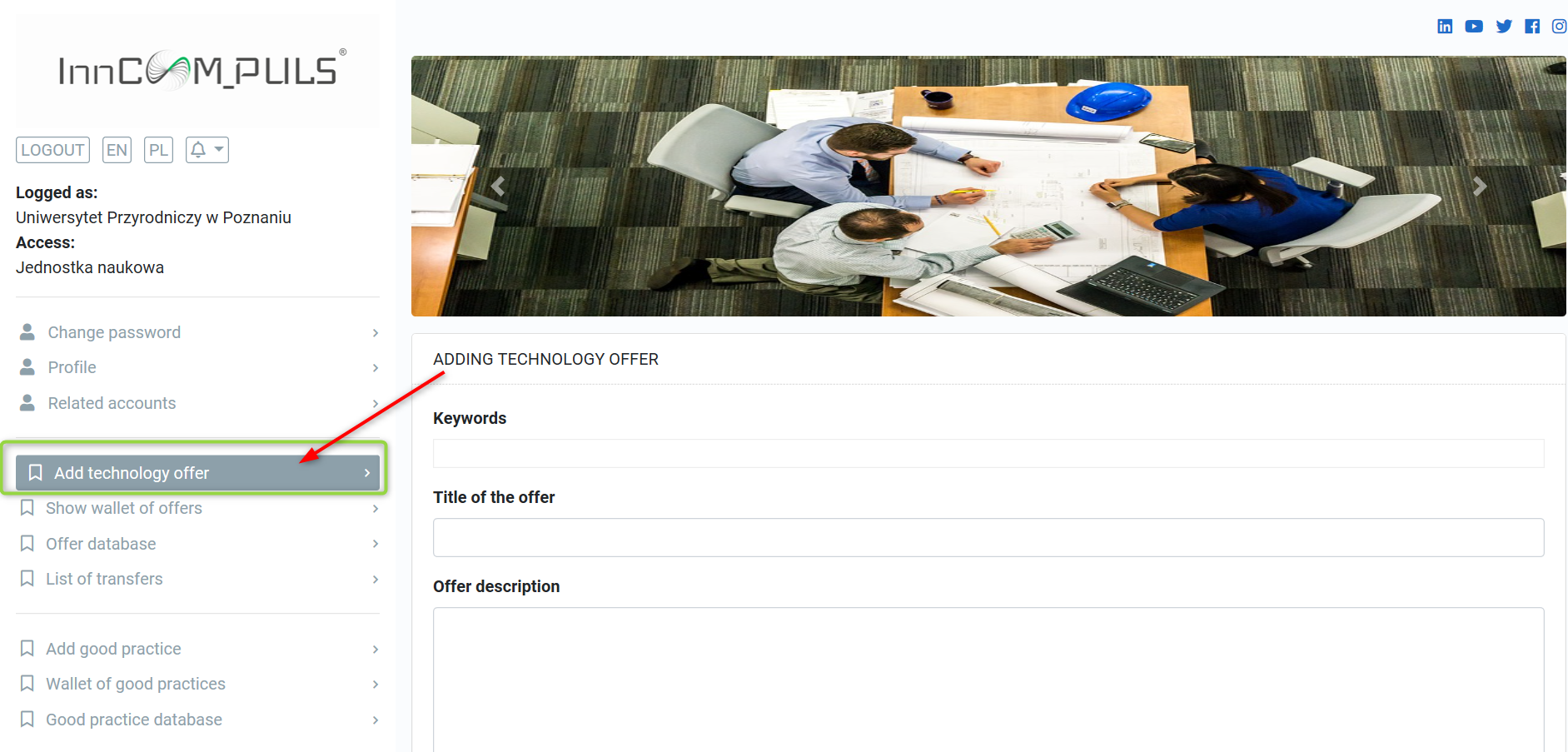
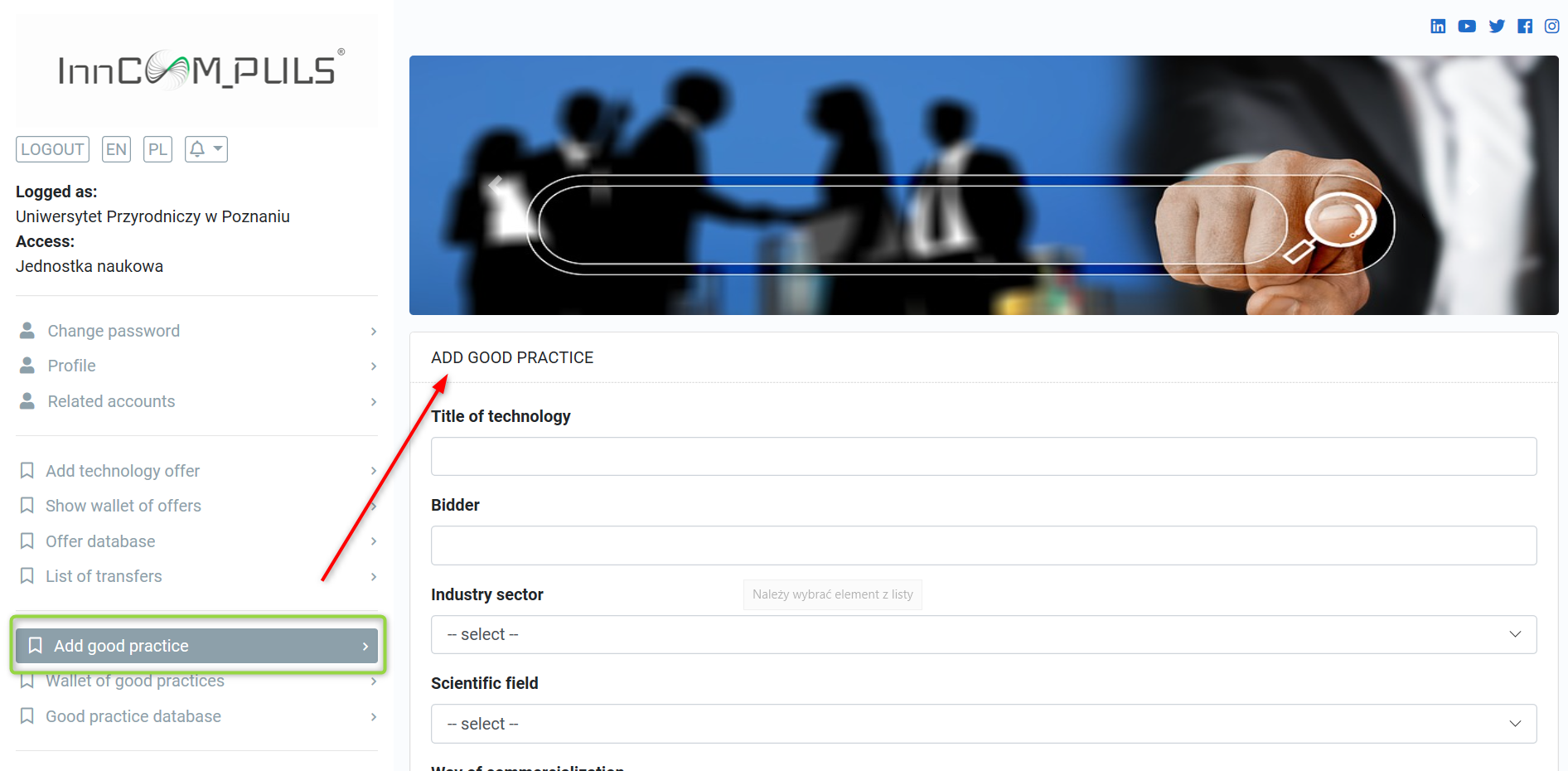
The User can also edit or request the Administrator to delete published technological offers and good practices. In both cases, this can be done in the Show offer portfolio and Good practices portfolio tabs.
The database of technological offers and the database of good practices will be visible after the Administrator has published them for all Users (logged in and not logged in).
- Adding, editing and deleting information by entrepreneur
After logging in a registered User (entrepreneur) can enter data using the Add Fund tab. The fund will be published and it will be visible to all Users (logged in and not logged in) after the required data have been entered and accepted by the Administrator. The fund can be edited or removed using the Funds portfolio tab.
InnCOM_PULS Portal – Instruction Manual
Contents
- Portal description
- Registration and navigation
- Functionalities for entrepreneurs
- Functionalities for scientific entities
- Adding, editing and deleting information in user's profile
- Adding, editing and deleting information by scientific entity
- Adding, editing and deleting information by entrepreneur
- Portal description
The portal offers various functionalities for scientific entities offering technologies and for entrepreneurs, who are potential clients. It also offers a common functionality for these Users, i.e. a technology transfer module that allows parties to communicate in the commercialisation process. The module helps Users to handle transaction processes, i.e. to offer innovative technologies through technology transfer centres at universities and other scientific entities, and it helps entrepreneurs to submit their purchase offers. Thanks to the portal functionalities it is possible to record the circulation of information and documents and to communicate to negotiate the conditions of the acquisition of rights to technology in the process of commercialisation of scientific research results and development works. Apart from that, the portal enables scientific units to present their portfolio of technologies or good practices and to use E-Mentor – a virtual commercialisation advisor or a tool for benchmarking the commercialisation processes carried out by technology transfer centres. Entrepreneurs can use the portal to browse technological offers and examples of good practices from scientific entities, and they can present the offer of capital funds financing scientific research and development works. The portal also provides Users with training materials and publications concerning the commercialisation of R&D results.
- Registration and navigation
The InnCOM_PULS portal can be accessed at www.inncompuls.com. The portal is navigated by means of a side menu, which is on the left of the main screen. After selecting the portal address, log in to your account or register if you are a new user. To do so, select the Log in or Register tab from the side menu. Two types of users be registered: scientific entities and entrepreneurs.
All fields with required data must be filled in the registration form. It is also necessary to accept the Regulations, which specify the terms of use of the portal.
After registration an activation link will be sent to the User’s address provided in the master data in the registration form. It is the login. The account can be activated by entering the link received. Now the User can use the account.
After logging in to the account, the User can enter, edit and delete data according to the functionalities available for a particular type of user. The User can also edit and change the registration data and change or recover the account password.
- Functionalities for entrepreneurs
The portal offers the following functionalities for entrepreneurs:
Þ searching for technologies offered by scientific entities – the List of offers tab
Þ memorising technology transfers – the List of transfers tab (screen below)
Þ searching for examples of good practices concerning the commercialisation of R&D results – the Good Practices tab
Þ asking experts questions about the commercialisation and implementation of new technologies – the E-Mentor tab
Þ memorising previously viewed venture funds – the Funds portfolio tab
Þ adding new venture funds – the Add fund tab
Þ browsing the database of available venture funds – the Funds database tab
Þ searching for venture funds – the Find fund tab
Þ using teaching and training materials and publications - the Law and Education tab
- Functionalities for scientific entities
The portal offers the following functionalities for scientific entities:
Þ placing offers of technologies for commercialisation – the Add technology offer tab
Þ creating a portfolio of one’s own technologies - the Show offer portfolio tab
Þ searching for technological offers - the Offer database tab
Þ memorising technology transfers – the Transfer list tab
Þ placing examples of good commercialisation practices – the Add good practice tab
Þ creating a portfolio of good technology transfer practices – the Good practices portfolio tab
Þ searching for examples of good practices concerning the commercialisation of R&D results – the Good Practices tab
Þ asking experts questions about the commercialisation and implementation of new technologies – the E-Mentor tab
Þ searching for venture funds – the Find fund tab
Þ filling in annual benchmarking questionnaires concerning the operation of the university technology transfer centre together with the data reporting module – the Benchmarking tab
Þ using teaching and training materials and publications - the Law and Education tab
- Adding, editing and deleting information in user's profile
If the User (scientific entity or entrepreneur) wants to submit a request to modify data or delete their profile, they should do it in the Profile tab.
If the User (scientific entity or entrepreneur) wants to change the password or add another person within their User Account, they should do it in the Change password and Linked accounts tabs, respectively.
- Adding, editing and deleting information by scientific entity
After logging in a registered User (scientific entity) can enter data into the Offer database and Good practices database tabs by following the instruction and filling in forms in appropriate tabs in the side menu on the left, i.e. Add technological offer and Add good practice. After entering and saving the required data, they are sent to the Administrator for acceptance. The data will be published on the portal after receiving an email from the Administrator.
The User can also edit or request the Administrator to delete published technological offers and good practices. In both cases, this can be done in the Show offer portfolio and Good practices portfolio tabs.
The database of technological offers and the database of good practices will be visible after the Administrator has published them for all Users (logged in and not logged in).
- Adding, editing and deleting information by entrepreneur
After logging in a registered User (entrepreneur) can enter data using the Add Fund tab. The fund will be published and it will be visible to all Users (logged in and not logged in) after the required data have been entered and accepted by the Administrator. The fund can be edited or removed using the Funds portfolio tab.